Class Recommendation Wizard Shortcode
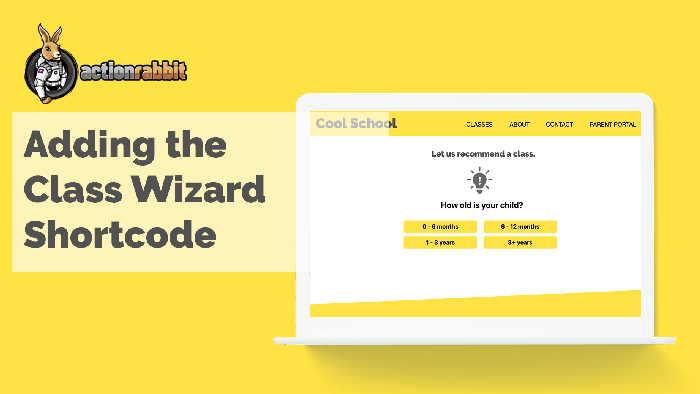
Getting started configuring the Class Wizard shortcode.
This shortcode doesn’t have all the bells and whistles that the other shortcodes have. The Class Wizard shortcode comes with a few options that are mainly for choosing the color of the recommendation wizard. The functionality is added back when we set up the wizard. You can learn more about setting up the wizard in this screencast.
So having mentioned that, to get to wizard and configure the wizard short code we are going to navigate to the shortcode page in our wordpress action rabbit plugin and click the 4th tab titled “Class Recommendation Wizard”

The Class Wizard shortcode options.
There are a limited amount of shortcode options available for the wizard because the core functionality is hooked up when you set up the class wizard. The options are mainly just colors. So adjust the options until you are jumping for joy!
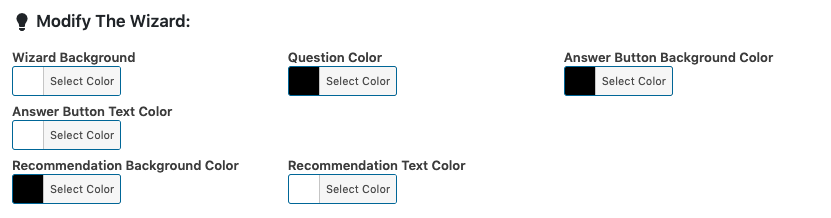
When you like what you see copy and paste the shortcode to your page, post, or wherever you want it.
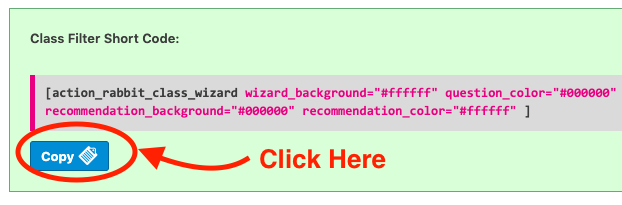
The Class Wizard Shortcode Attributes.
An exhaustive list of the short code attributes are available to you by clicking the “View Shortcode Attributes” Button. Its not neccesary to reference these or remember them as they will be configured for you automatically.
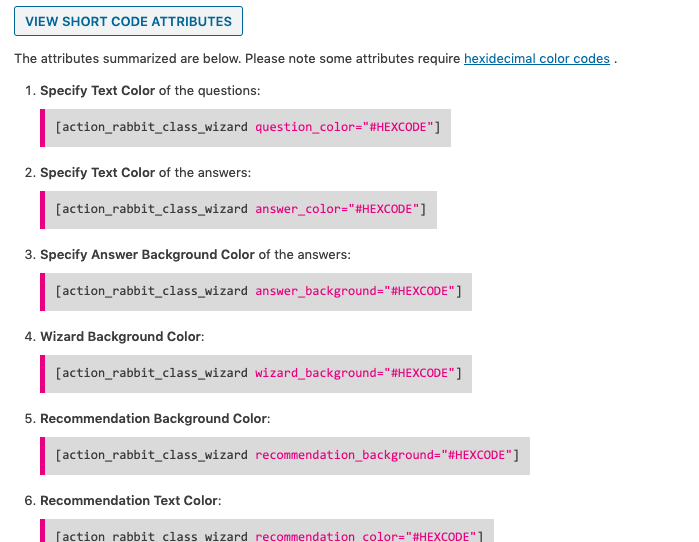
Listing classes with the Class Wizard.
This totally awesome and radical tool will come with a few choices of what you can do when a user clicks the Recommended Class. We are going to go over what happens when we list classes using the class wizard. Let’s take a look at a quick Scenario. Ex: A school has multiple locations and it wants to make sure the user sees class listings for one location. We can manually add the following shortcode attribute to the class wizard.
class_location=”LOCATION_CODE“
Here the location code would be the Jackrabbit Class location code you wanted to show classes for.

When you use multiple class wizards for each school location, and you opt to list classes after making a recommendation, make sure you include this attribute so the classes that are displayed pertain to the specific location.
Please Note: If you choose to specify a location… Because different locations may offer different classes this may lead to listing no classes if the recommended class type doesn’t happen to exist at the location specified. Action Rabbit users have the capability to define the manner in which their class wizard functions.
How to specify multiple wizards
This part is easy. You specify which question your wizard should begin with. If you want to ask questions 20 – 30 on a specific page you just tell the wizard to start at question 20. That looks like this…
start_at="20"
[action_rabbit_class_wizard start_at="20"]


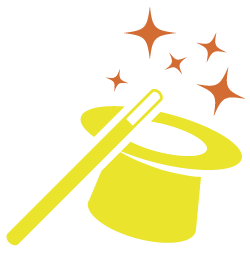
Got somethin' to say?