Ongoing Weekly Classes
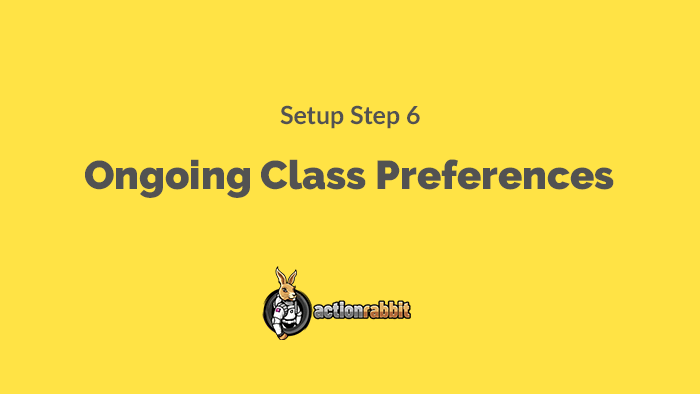
Do I have to set Ongoing Display Preferences?
The magic eight ball says “it is decidedly so”. In this case you should save display preferences for ongoing classes.
What if I don’t have any ongoing classes?
No big deal, we can handle it. Here’s what you’re gonna do. Head on over to your Jackrabbit Class account and add an active ongoing class that is greater than 3 months in length. After you save your ongoing display preferences you can delete the class and get a frappucino.
The purpose of setting this is up is to tell Action Rabbit what a default Class Calendar should look like. Action Rabbit likes to have this information regardless of whether you use a class calendar or not because it uses it for a few other things in the background.
We are setting up the default look and function for your class calendars. Class calendars look like this.
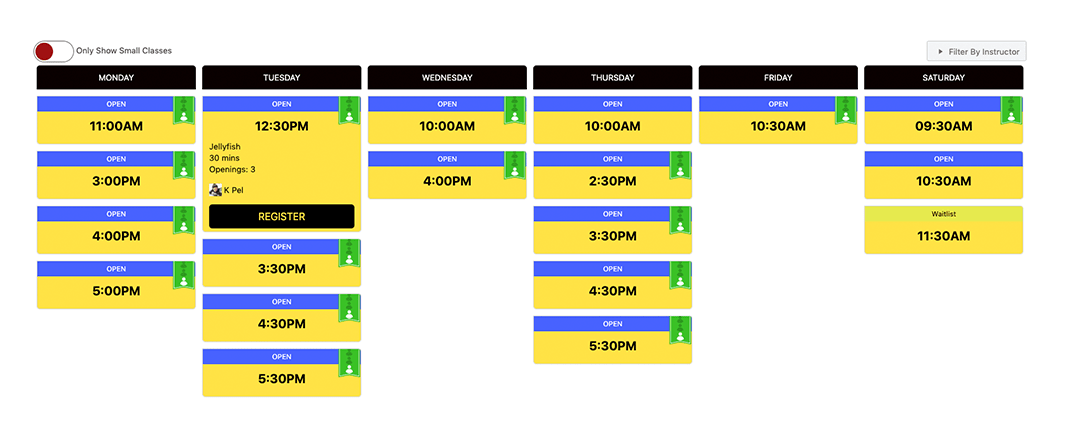
How to set the display preferences for your ongoing weekly class calendar.
First, we need to select, at the very minimum, a location and category.
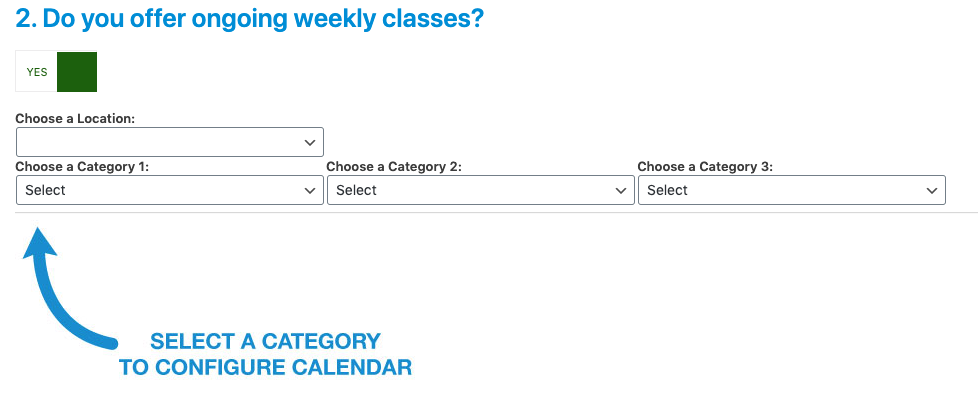
Second, after you select a location and category you will see a bunch of class times populated in a calendar. You will see each day of the week represented in this weekly calendar. You can then choose to remove days of the week from the calendar. You do this by unchecking the boxes correlating to the days you would like to remove.

Third, each of these class times has some default information listed. You can choose to hide this information.
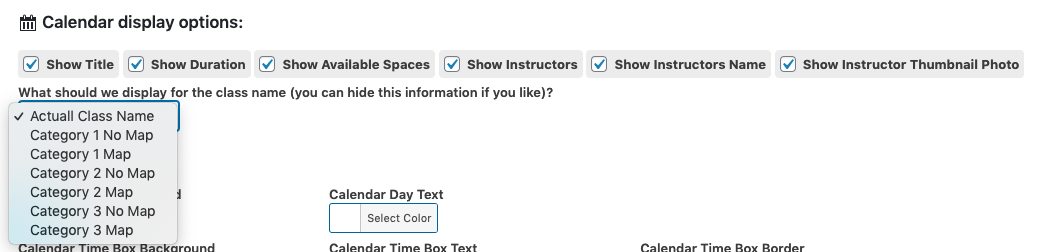
The ongoing class calendar options are:
- Show Title – This will show/hide the class title
- Show Duration – This will show/hide the class duration if a duration can be calculated
- Show Available Spaces – This will show/hide how many openings are left in the class
- Show Instructors – This will show/hide class instructors
- Show instructors Name – This will show/hide the instructors name or mapped name
- Show instructor thumbnail photo – This will show/hide the instructors photo
The Name Column:
If your ongoing classes or any classes have names like “Johnsonville Advanced RTS Swim Team PT ” you might want to opt for another way to display the class name. You have the option of choosing from a few configurations:
- Actual Class Name – This is set by default and shows the class name from Jackrabbit.
- Category 1 No Map – This is the Category 1 of the class that is set in Jackrabbit.
- Category 1 Map – This is the map that you have set in Action Rabbit for Category 1.
- Category 2 No Map – This is the Category 2 of the class that is set in Jackrabbit.
- Category 2 Map – This is the map that you have set in Action Rabbit for Category 2.
- Category 3 No Map – This is the Category 3 of the class that is set in Jackrabbit.
- Category 3 Map – This is the map that you have set in Action Rabbit for Category 3.
Class Status Labels
Each class time on the calendar comes with a Label letting the user know the status of the class. Class Statuses are:
- Open
- Waitlist
- Full
You can change these to fit your preference.
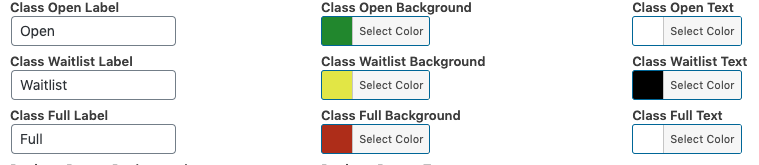
Changing the Ongoing Class Calendar Colors to match your branding.
There are a variety of Color pickers available for you to experiment with. You can choose a color palette that works with your website or brand colors.
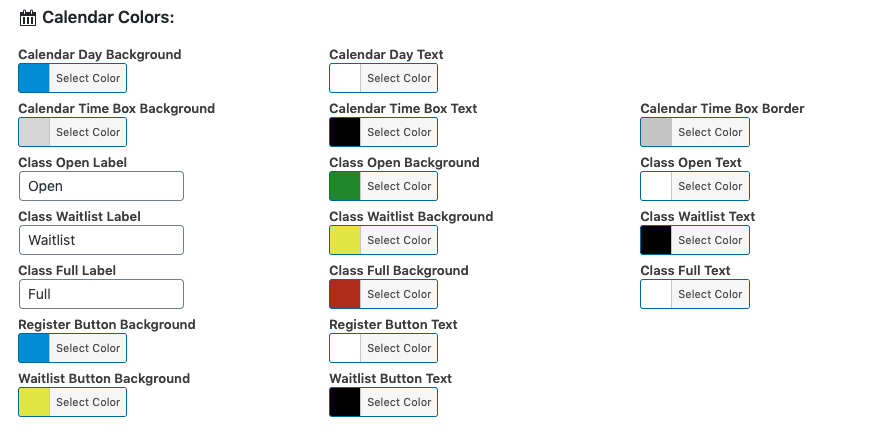
Using the Ongoing Class Calendar Filters
There are two filter options for you to use in your ongoing class calendar.
- The Low Enrollment Filter – Toggle this on/off and specify an amount of open spaces that constitutes low enrollment for your classes.
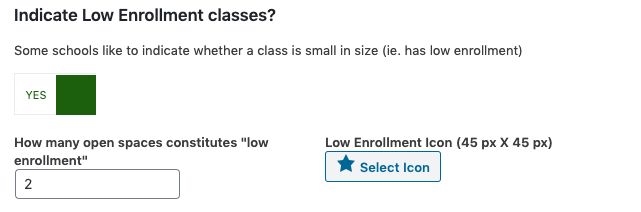
This will add an icon to class times to show their low enrollment status. You can change this icon. If you choose to change it we recommend an icon that is 45px x 45px in size. - The Instructor Filter – This filter will show instructors so your users can filter classes by instructors and see only classes that are taught by selected instructors.
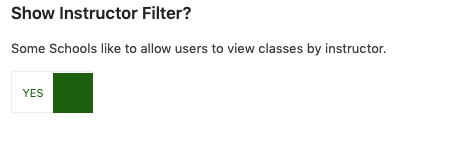


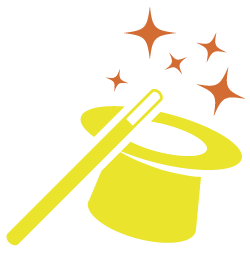
Got somethin' to say?