Setup
Setting up the core parts of Action Rabbit could take anywhere from 2o minutes to 90 minutes. It really depends on what tools you plan on using. If you only plan to use the weekly class calendar you should be soaring in minutes. If you want to use the class filter, you need to do a small amount of setup. Let’s get started with your Action Rabbit setup.
But you know what? Do. ya? This isn’t rocket science so don’t over think it.
The best way set up Action Rabbit is in the order everything is listed in your WordPress menu. Start at the top and click each link until you get to the bottom. This is a sure fire way to make sure you hit all the required setup aspects in an order that is super simple to follow.
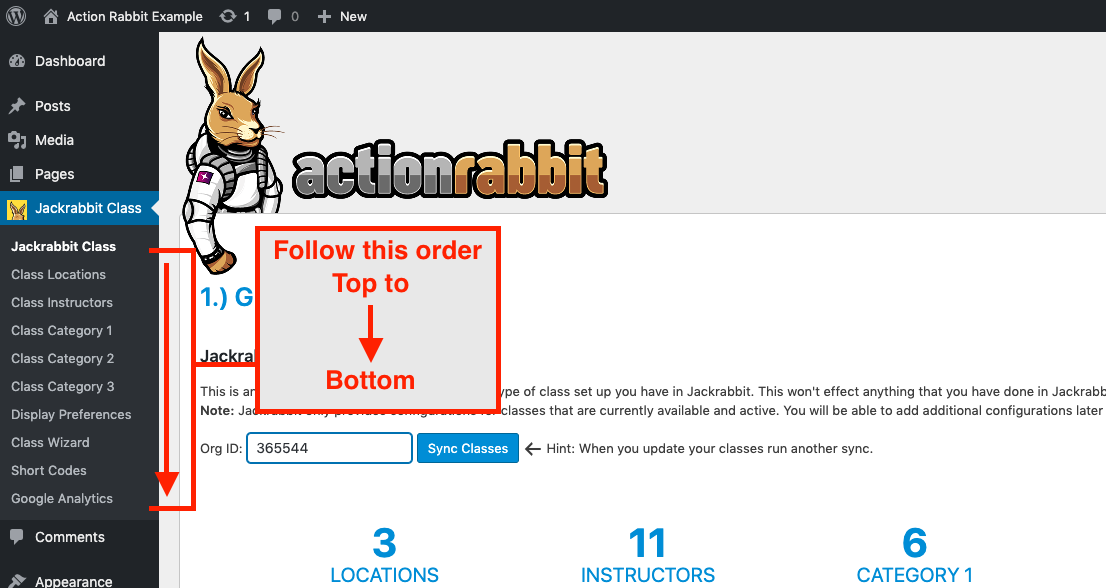
The first step in Action Rabbit setup is adding your Organization ID.
On the dashboard as shown above enter your schools’ organization ID. If you need help finding your Organization Id read this documentation titled Adding your organization ID. This should be pretty straight forward.
The Second step in Action Rabbit setup is mapping your locations.
Directly underneath the Jackrabbit Class menu option is a menu item titled “Class Locations”. Click that link and you will be brought to a configuration page where you can add location information to the locations shown in your Jackrabbit Class Data. For a clear explanation on how to set up your locations see the documentation titled Mapping your locations.
The Third step in setting up Action Rabbit is adding info to your instructors.
This isn’t imperative, so you can choose to skip this if you like. But we think you would be way cooler if you did this 🙂 For a detailed explanation on how to do this view out documentation titled Mapping your instructors.
The fourth step in setting up Action Rabbit is mapping your categories.
This, again, is not imperative. But this step really helps when you opt to use the Class Filter. Too see how to do this view the documentation titled Mapping your categories. For a quick look at what mapping your categories can do look at the documentation titled Class filter order & criteria
The Fifth step in your set up process is setting your display preferences.
This is a mandatory step. This will tell Action Rabbits tools what the default look of its tools should be. You can change language, colors and function. For a detailed explanation of what this does head over and look at the documentation about display preferences. For setting this up you may need to login to Jackrabbit Class and make sure you have both ongoing and short term classes present. If you don’t have any short term classes, set up a test or example short term class that is active and is 1 or 2 weeks in length. If you don’t have any ongoing classes, set up a test or example ongoing class that is active and at least 3 months in duration.


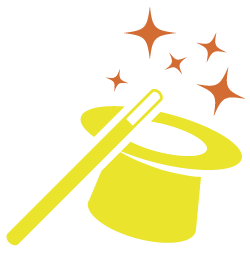
Got somethin' to say?