Short Term Classes
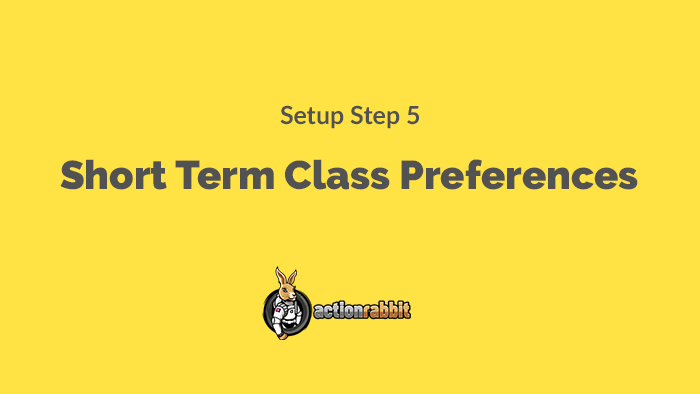
Do I have to set Short Term Display Preferences?
Bruce almighty says “yes”. In this case you should save display preferences for short term classes.
What if I don’t have any short term classes?
Don’t stress out about it, really (grab one of those squeeze balls and do some breathing exercises). Just head on over to your Jackrabbit Class account and add an active short term class that is scheduled in the future and is 1 to 2 weeks in length. After you save your short term display preferences you can delete the class and get on with your fabulous day.
The purpose of setting this is up is to tell Action Rabbit what a default Class Table should look like. I know, I know, you may not want to use the class table, but we’re super bossy and Action Rabbit likes to have this information for some stuff that runs in the background.
We are setting up the default look and function for your class tables. Class tables look like this.
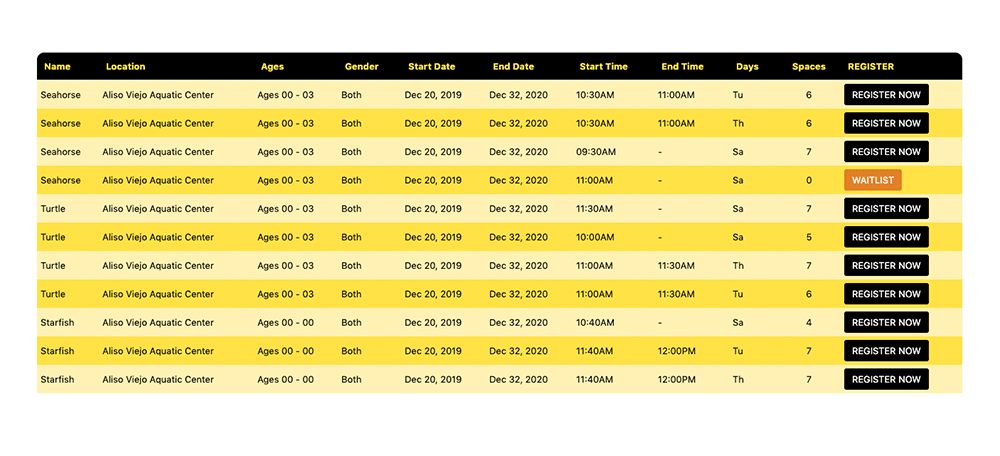
How to set the display preferences for your short term class table.
There are a series of Checkboxes with labels next to them. These boxes represent data can be displayed in your table. We set this up to show you in real time what checking these boxes do. So play around with it.
The options are:
- Show Name – Display the class name
- Show Location – Display the location of the class
- Show Ages – Show the age range for the class
- Show Gender – Show whatever you set for the gender of the class
- Show Start Date – The Start Date. We recommend you display this. After all, this is the purpose of the class table.
- Show End Date – The End Date. We recommend you display this.
- Show Start Time – Show the beginning time of the class
- Show End Time – Show the ending time of the class
- Show weekdays – Show what days of the week the class meets.
- Show Openings – Show how many available spots are left in the class
- Show instructor Column – Show information about the instructor(s)
- Show Instructor Name – Show the instructor name
- Show Instructor Thumbnail Photo – Show the photo you set for the instructor
The Name Column:
If your short term classes or any classes have names like “ABC Intro Temporary Acro Dance 1A ST” you might want to figure out another way to display the class name. So you can choose an option that is more human centric. That is why we have mapping. You can choose from the following:
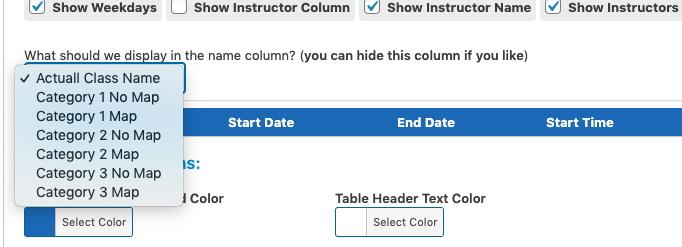
- Actual Class Name – This is set by default and shows the class name from Jackrabbit.
- Category 1 No Map – This is the Category 1 of the class that is set in Jackrabbit.
- Category 1 Map – This is the map that you have set in Action Rabbit for Category 1.
- Category 2 No Map – This is the Category 2 of the class that is set in Jackrabbit.
- Category 2 Map – This is the map that you have set in Action Rabbit for Category 2.
- Category 3 No Map – This is the Category 3 of the class that is set in Jackrabbit.
- Category 3 Map – This is the map that you have set in Action Rabbit for Category 3.


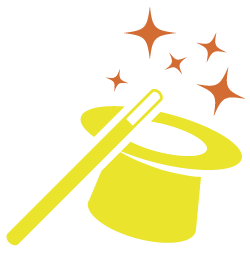
Got somethin' to say?