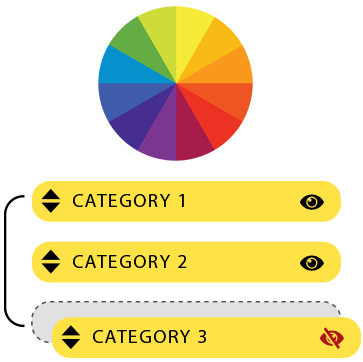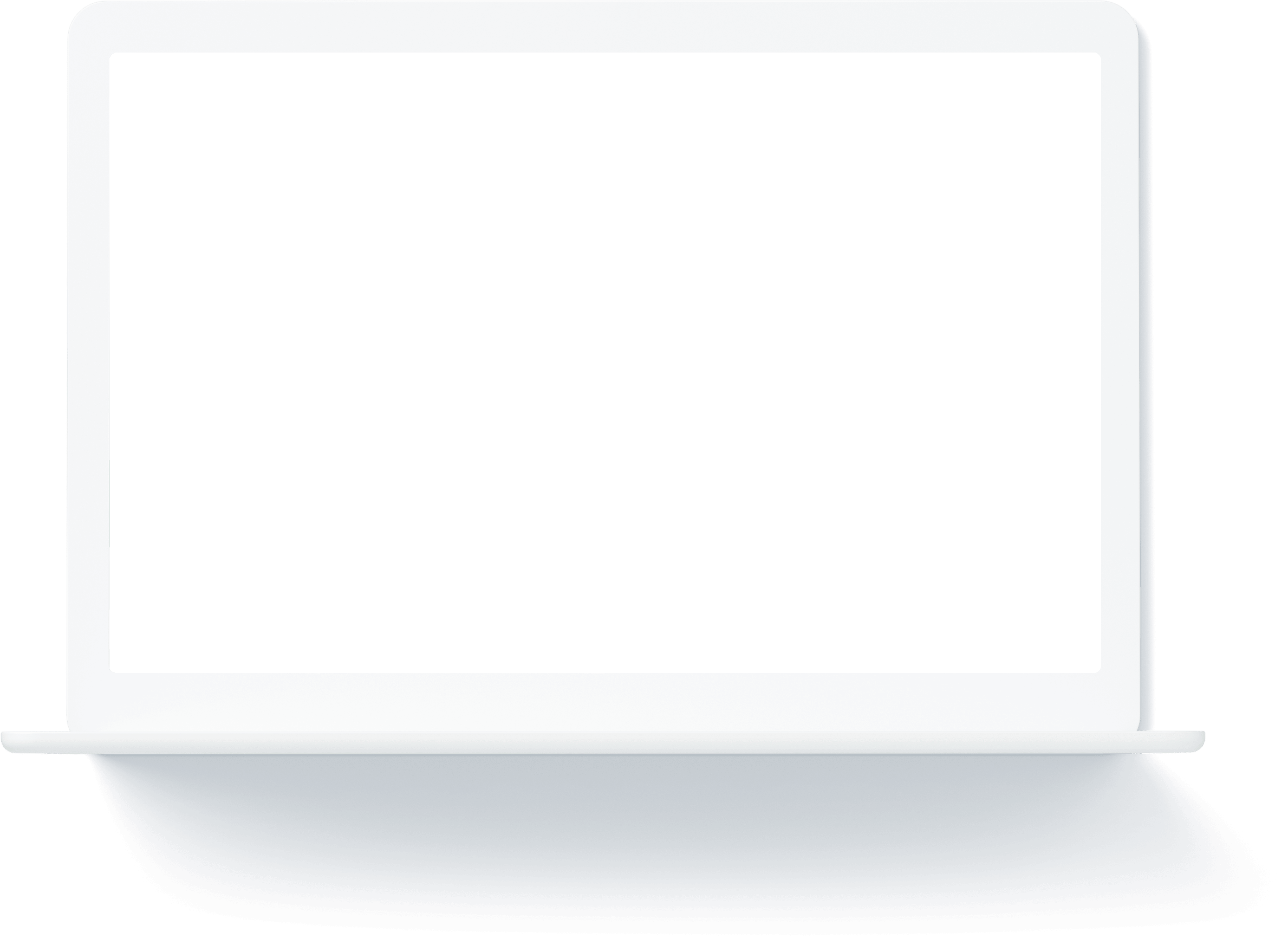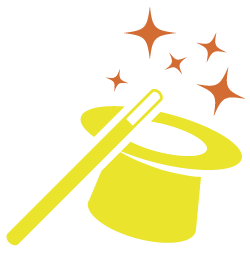Class Filter
Compatible with your website’s organization.
Regardless of how many locations, or classes your school may have the Jackrabbit class filter can be set to filter through only the courses that you want.
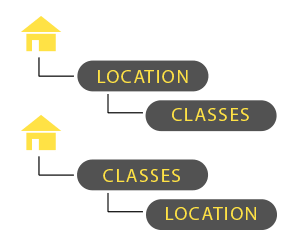
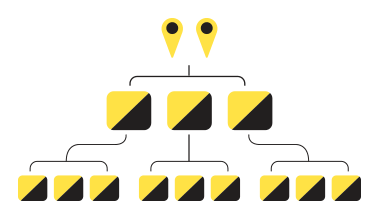
Why should you use the Jackrabbit class filter on your school’s website?
Sometimes it makes sense to give your users the ability to look at and sort through your classes in one central location instead of leading them to separate pages for each of your class offerings. And we certainly don’t want to send them away from your site to sort through classes on Jackrabbits’ website. If you have separate pages for each of your class offerings you can also choose to use the class calendar or class table to display just those classes. You can also choose to use the class filter if you are showing a specific class type with multiple levels. Such as Intro to Tap Dance, Tap Dance, and Advanced Tap Dancing.
General Class Page
If your website has general class pages such as Group Swim Lessons, Ninja Gym, or Hip Hop Dance the Jackrabbit Class Filter can be set to show the locations that have that type of class and let users choose their location, level, and time.
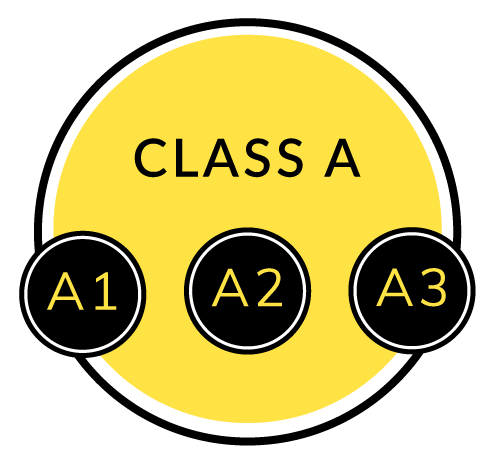
Try the Class Filter Now
Boost your user experience with this proven tool. It’s free to try and even comes with a series of secret additions. Oooh la la.
General Location Pages
If your website has general pages for each of your locations you can set the class filter to show classes that pertain to that particular location. The class filter can be adjusted for use on mostly any page.
2 View Options
By default the Jackrabbit Class filter will be shown as clickable buttons. If you happen to have class images that you would like to use for your categories you can opt to use images and you will get Image Boxes that display both excerpt text and an image for the class.
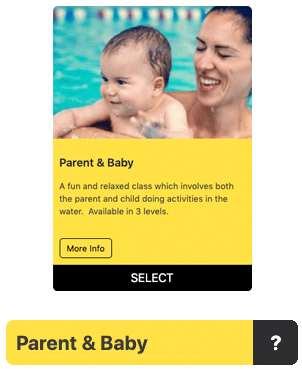
Including more information about each class type is easy.
If you have a variety of different level types and want to show users the difference between each class. Such as classes meant for different skill levels, ages, or genders, you can add a brief description and broad description to each of your categories. When a user clicks more info either a “Modal”, or a “Side Drawer” will open with the information and will avoid the user having to navigate away from that location to seek further details.
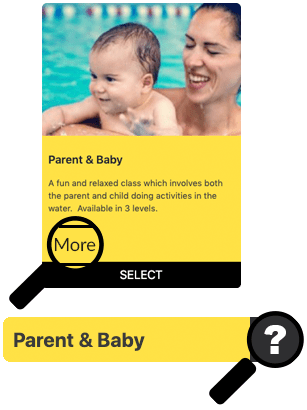
Customization
Customize the look, feel, and function of your class filter. You can exclude steps from the filter, re-arrange the order, and specify what classes should display as a table and what classes should display as a calendar. Our goal is to make registration intuitive for your first time users, not for you to have to rethink your class categories. So we set the filter up so you can configure it however you need.